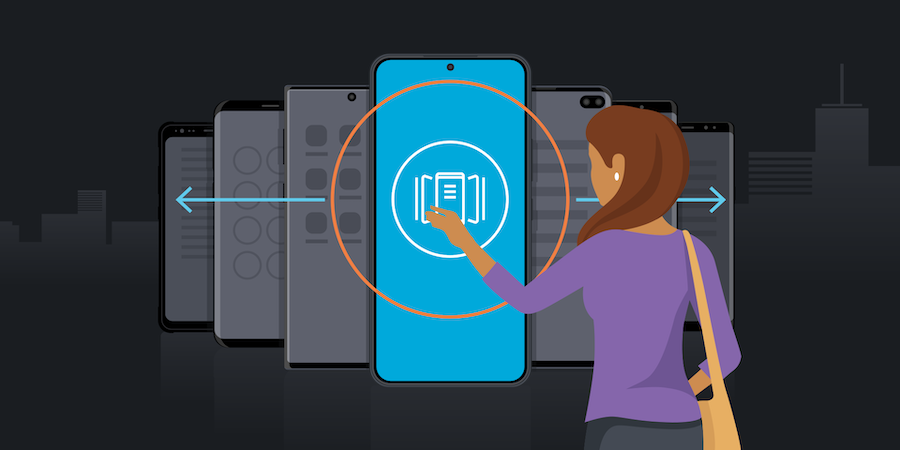How to use Chat Assist on Galaxy Z Fold6
Samsung Galaxy Z Fold6 is a powerful all-in-one productivity tool that helps you communicate precisely and quickly. Use Chat Assist — powered by Galaxy AI* — to write messages, change your tone and even translate languages on the spot. Let’s look at how Chat Assist makes every interaction clearer and more accurate, helping you master the art of communication.
Let Galaxy AI handle the routine
Want to reply to an email or chat with friends in another language? With Chat Assist, Galaxy AI simplifies your written communication, so you can focus on the creative content, not on trying to word the perfect response.
Writing made simple with Composer
When it’s time to send a professionally worded response, like replying to a business colleague, Composer takes the lead. Here’s how:
- Open the message, and tap [the Galaxy AI ‘magic stars’ icon].
- Select “Composer.”
- In your own words, type what you’d like to say.
- Choose the “Professional” tone of voice to make it sound business-like.
Want to write it differently? Choose an alternate wording by tapping “Refresh.” Tap “Refresh” again if you’re still not satisfied. When happy with the result, tap “Insert” to place it into an email. Now it’s ready to send.
Choose a different tone of voice with Chat Assist
Want to rewrite it in a slightly different voice? Chat Assist adjusts to another tone easily, depending on who you’re sending the message to.
- Open “Composer,” and type your message in your own words.
- Switch the tone to “Casual” or “Polite.” “Casual” sounds friendlier, while “Polite” is more formal.
- Tap “Generate,” and watch as Galaxy AI rewrites the message to match your selected tone — the tone most appropriate for your recipient.
- Hit “Insert” to finalize, then send.
Bridge the language barrier with Chat Translation
Traveling abroad or communicating with someone in another country? The Chat Translation tool helps you bridge the language barrier. Try this:
- Tap [the Galaxy AI ‘magic stars’ icon] and select “Chat translation.”
- Galaxy AI automatically detects the language in which a message is written.
- Tap [the ‘Interpret’ icon] to start translating.
- Then, respond with a message in your language, and Galaxy AI instantly translates it into the recipient’s language.
Now, you can quickly communicate with people from other countries, translating your own words clearly and concisely.
What’s the best phone for your business?
Discover the smartphone most tailored to your business needs.
Download Now
Put your best face forward with Galaxy AI
As we have experienced, Galaxy Z Fold6 with Chat Assist makes composing a message as easy as one, two, three, four. Whether crafting an important email, setting the right tone, or communicating across languages, Galaxy AI handles the routine work for you. Just open Chat Assist, let AI do the rest, and put your best face forward.
Are you ready to simplify your messaging? With Galaxy AI on your side, you can compose it, reword it and translate it — all with clarity and precision.
Learn more about how mobile AI is unfolding before our eyes. Sign up for a Samsung Business Account to get exclusive offers, including volume pricing discounts, on Galaxy Z Fold6 today.
*Galaxy AI features by Samsung will be provided for free until the end of 2025 on supported Samsung Galaxy devices.