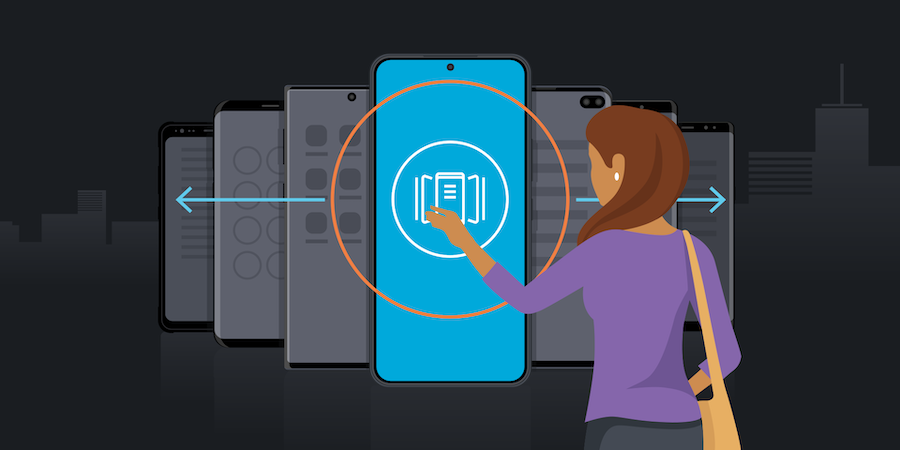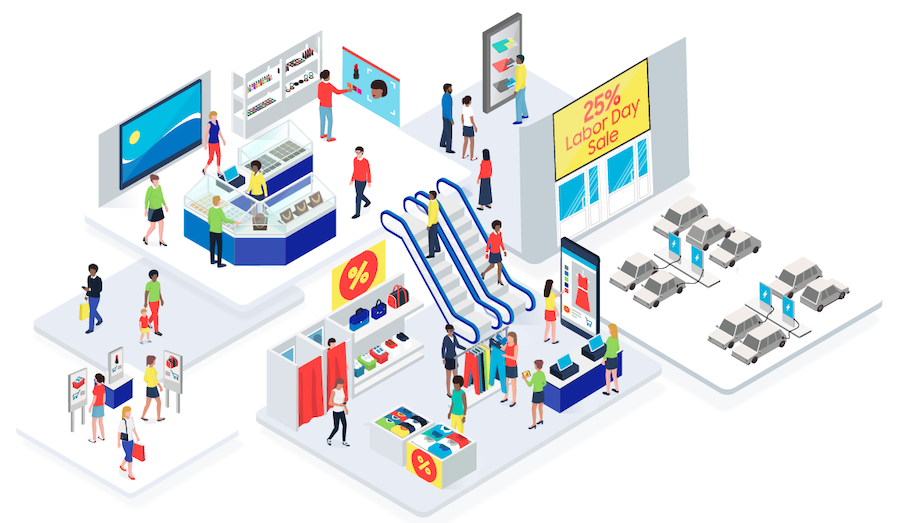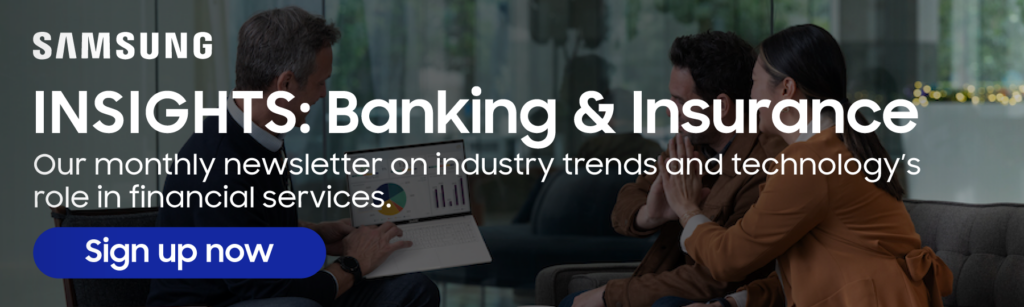Achieving career success used to mean getting a promotion that earned you a coveted corner office with a view. Now, it’s more about having the freedom to choose your view — whether at the office, your home, or in a coffee shop. And hybrid work technology is key to making that happen.
More organizations are embracing the opportunity to provide teams with greater flexibility and autonomy than ever before. According to The Future of Work Survey from JLL, 56% of organizations could be described as hybrid adopters, compared to only 44% who prefer employees in the office every day.
Driving a more engaged workforce with a hybrid model depends on many factors, but equipping employees with the right mobile device is a great place to start. The latest Samsung’s Galaxy Tab S10 Ultra and Galaxy Tab S10+ offer innovative, hybrid work technology features that can be applied in markets ranging from retail and financial services to healthcare and the public sector.
These are just some of the reasons providing a tablet for work makes sense for hybrid organizations:
Prioritize every customer connection
Connecting with customers in person can provide the human touch necessary to make them feel comfortable discussing questions and concerns. This is especially true in sectors like financial services, where customers often face big decisions. However, given the nature of hybrid work, employees won’t always meet customers in the office. Fortunately, the right technology can help enable meaningful, productive client interactions regardless of location.
Galaxy Tab S10 Ultra and Tab S10+ come with expansive 14.6-inch and 12.4-inch AMOLED displays that make it easy to present detailed information to customers, no matter where employees meet them. Anti-reflection technology ensures glaring overhead lights or the sun never get in the way.
If customers are more comfortable speaking in a language other than English, meanwhile, the Galaxy Tab S10 models also feature Interpreter, which can instantly translate conversations as text or have them read aloud. When clients are ready to commit to a purchase or contract, an included S Pen makes capturing signatures both straightforward and simple.
Equip employees with the tools they need to thrive
The people you hire and develop should feel respected for their technical competency and experience. Employees should feel trusted to perform their best regardless of where they are. Most importantly, they should feel supported by the tools you provide them, knowing they can be as productive on the go as they are in the office.
Get business app development done right
Transform your workplace with this free guide to a successful app development project.
Download Now
A tablet for work like Galaxy Tab S10 Ultra and Tab S10+ delivers on those expectations. The devices’ Multi-Active Windows are ideal for working across apps. When employees use AI features like Circle to Search with Google, the results of their research are easier to explore thanks to a side panel.
When they’re in the office, the Galaxy Tab S10U W Keyboard is full-sized and comes with a trackpad they can use like a PC and an AI hotkey that streamlines the process of entering prompts for searches. Meanwhile, on Galaxy Tab S10 Ultra, Wi-Fi 7 with App Priority Engine (APE) can keep them connected to critical business applications at all times.
Galaxy Tab S10+ offers Wi-Fi 6E connectivity and will maintain that via 5G when employees are not in the office. Using either device, employees can still enjoy a PC-like experience thanks to Samsung DeX. These are also durable devices that meet stringent IP68 standards.
A consistent set of tools that work in many different settings is essential when choosing hybrid work technology. Galaxy AI* features like Note Assist and Transcript Assist are good examples. Employees can generate summaries of their notes or meetings and transcribe voice recordings into a text script, whether working remotely or in the office.
Galaxy Tab S10 Ultra and Tab S10+ also seamlessly integrate with the Microsoft Office suite, allowing instant access to Excel, PowerPoint, Word, Teams, and more while on the go.
Professionalism is all in the presentation
Retail associates often need to balance duties like providing style advice while managing payments. Those in the public sector might travel to myriad locations to gather input and share important research. Either way, they benefit from pairing their tablet for work with a companion device, like an additional display.
Galaxy Tab S10 Ultra and Tab S10+ offer the ability to multitask with features like Second Screen Mode and Multi-Control. This can create a dynamic environment where they can use AI features like Photo Assist to collaborate on finalizing creative materials.
If employees present to people dialing in from outdoors, AI-based Super Clear Voice can analyze sound sources and boost their voice to ensure they’re heard.
There’s also no need to worry about performance, thanks to powerful MediaTek processors and an advanced cooling structure with Vapor Chamber.
Hybrid work technology like Galaxy Tab S10 Ultra and Tab S10+ allows organizations to provide their desired employee experience by providing team members with everything they need to work from anywhere. When you have the best of both worlds, there’s every reason to feel confident your organization will excel.
If you’re not currently an Android or Galaxy user, make sure to try Galaxy for Work on your current device today. And learn how you can get the most out of Samsung DeX on your Galaxy tablet.
*Galaxy AI features by Samsung will be provided for free until the end of 2025 on supported Samsung Galaxy devices.